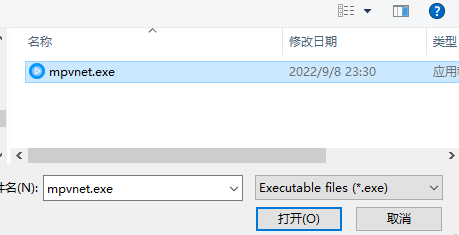Business services are not included in the scope of consideration of this article due to insurmountable difficulties, such as source authorization.
The three methods presented in this article include: Desktop Sharing, Syncplay, and Jellyfin. Specifically:
- The most effective and cost-efficient, but slightly difficult method is Syncplay
- The easiest method is Desktop Sharing
- The most convenient method is Jellyfin
Overall, I highly recommend using Syncplay for progress sharing. Below are introductions to each method in order from easiest to most difficult.
Desktop Sharing
Desktop sharing is a feature of remote control software. The first one I knew was QQ, but I never used it. Later, the first one I actually used was TeamViewer. It works well for remote control between friends, but cannot meet the requirements for watching movies (there’s bandwidth limitation with server relay solutions). In addition, there is a limitation that only two people can watch at the same time.
Tencent Meeting can overcome the problem of limited concurrent viewing, but it loses progress control.
I recommend using Parsec: https://parsec.app/. This is software specifically designed for remote gaming. Their advertising slogan is "Parsec connects you and your friends to the games you love from anywhere, on any screen." From my understanding, it means multiple people can remotely control one computer. I have not tested it, but if it works, then multiple people can watch together.
Moreover, Parsec prioritizes peer-to-peer connections, eliminating the need for server relays. It requires at least 30Mbps home broadband and provides better video quality. Since Parsec’s servers are outside the country, it is recommended to use zeterier to help establish direct connections between computers.
Specific processes will be described in another article, which will start from remote gaming with Parsec.
Using Syncplay
Syncplay is a tool that synchronizes media player progress, so you and your friends/family don’t have to count down 3…2…1… every time you pause a movie.
Note: The principle is to synchronize the progress of the media player. In other words, it’s like two hands of code operating the player on each computer simultaneously, so each computer must have the same video file.
Therefore, as long as there is source material, any media can be watched with a very smooth synchronization process. Video quality has no upper limit, good source + good monitor + good headphones + friends = an excellent experience.
In such frequent reoccurrences of COVID-19 these days, with increasing age and individual growth (starting a family), and due to uncontrollable national situations, it’s more difficult than ever to meet up in person and chat with old friends. Watching movies together while being synchronized over network calls can create a nice environment for everyone.
Prerequisites
- Syncplay: https://syncplay.pl/, used for synchronization.
- mpv.net: https://github.com/stax76/mpv.net, a media player that supports syncplay. mpv.net works well but has a simple interface. VLC also works, but the synchronization effect is not as good as MPV, meaning it might be slower to react and get stuck easily.
- Local video resources.
Software Installation
Using the zip compression packages of the two softwares I prepared as an example, they are both green versions that require no installation after unzipping.
Win10 decompression method: [Right-click] – [Unzip all]
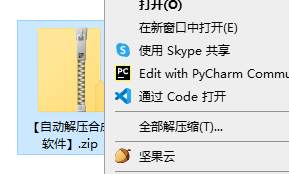
Put them in a place you like, and remember the location of the media player mpv.net, which will be used later.
Steps to Follow
Launch Syncplay
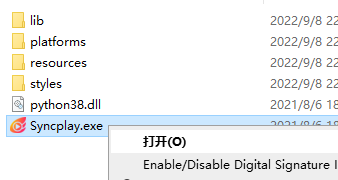
Enter Settings
From top to bottom (with Chinese translation in version 1.7.0):
- Server address: server and port, such as 82.157.53.75:8999
- Server password: server password, vfly2
- Username: username, such as xiaofei, can be anything you like, including Chinese.
- Default room: room name, such as thunderGod4, also can be named anything.
- Path to media player: select media player, left-click browse, find the location where it was put earlier, click run the program and then click [open].
After completion, it will look like this:
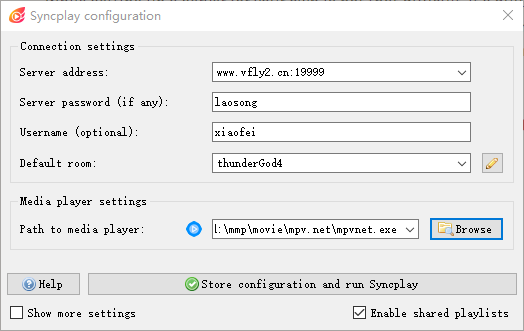
There is a "Show more settings" in the lower-left corner, but I don’t think it needs to be changed. If you are interested, you can check it out by yourself.
The server here is just an example of one I deployed.
You can see the official website server address at https://syncplay.pl/. There is no password; leave it empty.
Click Store configuration and run Syncplay to start
The media player will be automatically launched. After starting, closing either the player or Syncplay will also close the other one.
What it looks like after launching:
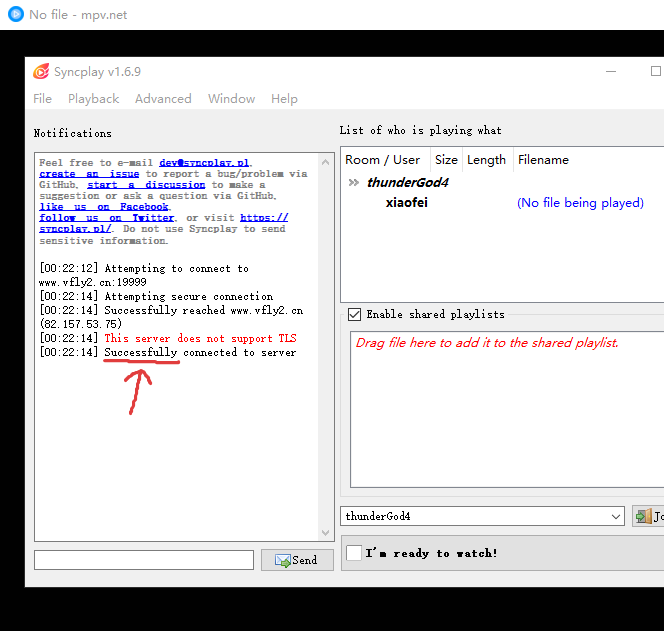
Specify the media path
Open the folder containing the media file, such as a movie, in the file manager. Then drag and drop the media file into the white box in the lower right corner (the red text in the box says "Drag file"). Everyone watching together should also drag their corresponding files into the same box.
Click "I’m ready to watch" in the lower right corner to get ready.
Start synchronized playback
Go to the player interface and start playing. All computers will synchronize playback, and pausing and seeking will also be synchronized.
Enjoy remote synchronized movie viewing with friends and family.
Tips
- The input box in the lower-left corner is for chatting.
- In file – Set media direction in the upper-left corner, set the Media directory here and add a path by clicking Add folder.
If your friends have also set the same path and you all put the media files in that path, as long as one person drags a media file into the box, everyone will synchronize and drag it in. This is suitable for watching TV series together.
Download links for software I prepared
Syncplay download link: N/A
mpv.net download link: N/A
I used to really want to watch movies with my good buddies and chat, but unfortunately we rarely had the opportunity to meet during college. At this time, Syncplay may be able to meet this need. Now I realize that there is still a long way to go if we want to virtually create the sense of being together through network technology, and it’s not something that can be easily achieved.
Plex or Jellyfin
Basically, you need to set up your own Plex or Jellyfin server to use this method, so it is the most difficult, and to achieve good results, you may need to spend more money. Essentially, the server simultaneously transmits video streams to clients, so it is limited by delay and bandwidth, and normal machines can only provide basic functionality.
However, it is also the most convenient to use, as long as you have a web browser, and the process is very simple. Using Jellyfin as an example (without paying for Plex, you can only watch the first three minutes), after setting up the server, go to the website, and in the upper-right corner, there is a feature for synchronized playback with three people, which you can figure out by exploring it.