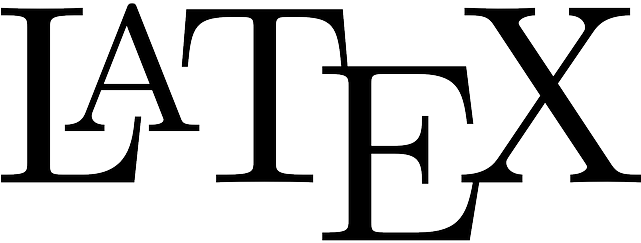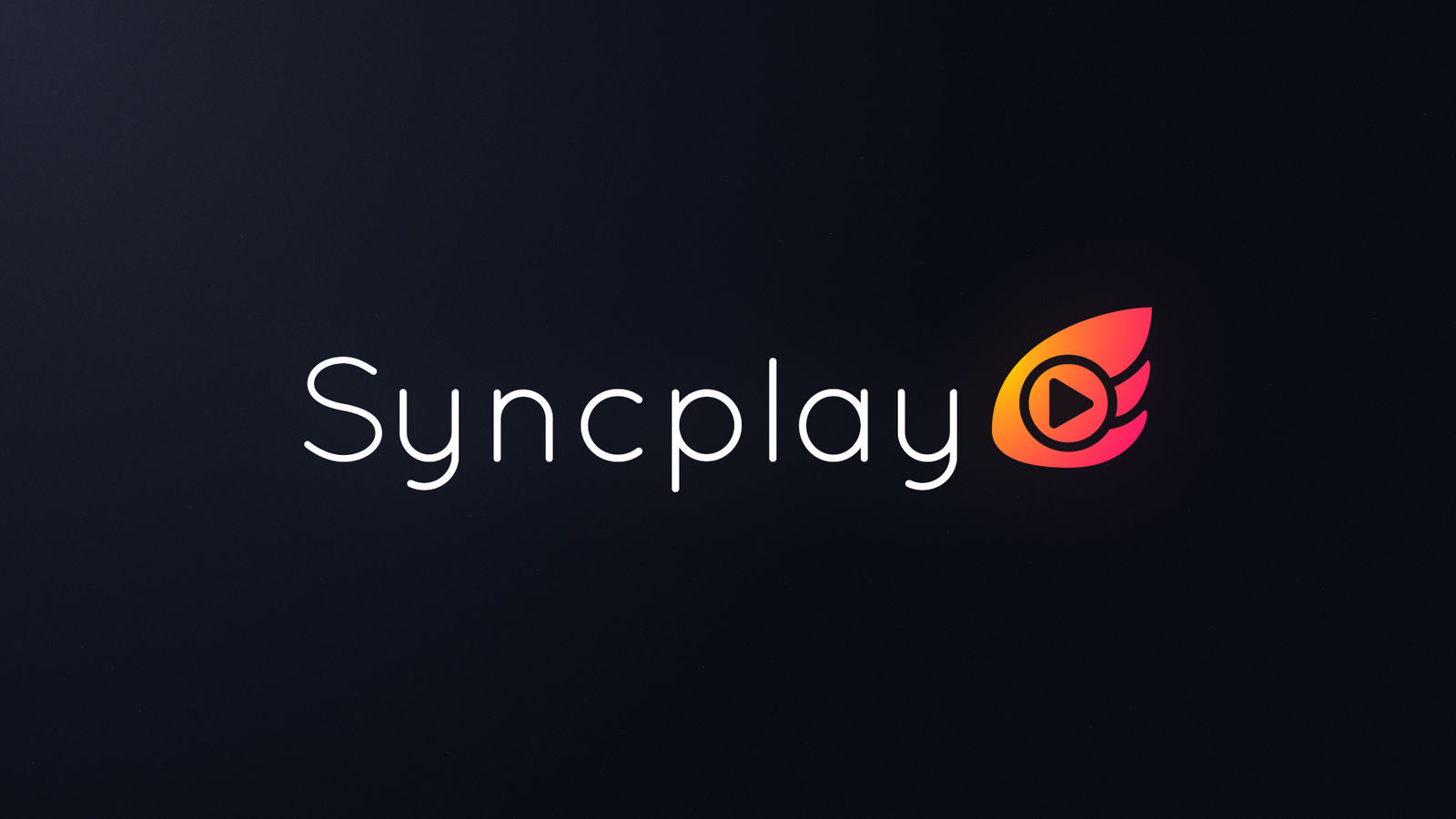原文: Learn LaTeX in 30 minutes - Overleaf, Online LaTeX Editor Writing your first piece of LATEX The first step is to create a new LATEX project. You can do this on your own computer by creating a new .tex file main.tex \documentclass{article} \begin{document} First document. This is a simple example, with no extra parameters or packages included. \end{document} This example produces the following output: ![[Pasted image 20230410224152.png]] The first line of code, \documentclass{article}, declares the document type known as its class, which controls the overall appearance of the document. Different types of documents require different classes To get some idea of the many LATEX class types available, visit the relevant page on CTAN (Comprehensive TeX Archive Network). Having set the document class, our content, known as the body of the document, is written between the \begin{document} and \end{document} tags. The preamble of a document The previous example showed how document content was entered after the \begin{document} command; however, everything in your .tex file appearing before that point is called the preamble, which acts as the document’s “setup” section. Within the preamble you define the document class (type) together with specifics such as languages to be used when…
Syncplay is a tool that synchronizes the progress of media players, which means you no longer need to shout "3...2...1..." with your friends and family every time you pause a movie. The client is installed on your local computer, while the server needs to be installed on a device with a public IP address, usually a Linux system server. The usage process of the client can be seen in a previous article. In fact, from a functional point of view, there is little need for self-deployment. As a benevolent dictator, I will maintain it as long as it is needed: Server address: 82.157.53.75:8999 Server password: vfly2 The process of deploying the Syncplay server is not complicated. The official public servers are located in France, and the delay is high, and sometimes they cannot be connected, so friends who are interested in self-deployment can give it a try. This tutorial has been tested on Ubuntu20.04LTS. Using the Syncplay Client, our articles on this site may be helpful to you as well: Three Ways to Watch Movies…
Business services are not included in the scope of consideration of this article due to insurmountable difficulties, such as source authorization. The three methods presented in this article include: Desktop Sharing, Syncplay, and Jellyfin. Specifically: The most effective and cost-efficient, but slightly difficult method is Syncplay The easiest method is Desktop Sharing The most convenient method is Jellyfin Overall, I highly recommend using Syncplay for progress sharing. Below are introductions to each method in order from easiest to most difficult. Desktop Sharing Desktop sharing is a feature of remote control software. The first one I knew was QQ, but I never used it. Later, the first one I actually used was TeamViewer. It works well for remote control between friends, but cannot meet the requirements for watching movies (there's bandwidth limitation with server relay solutions). In addition, there is a limitation that only two people can watch at the same time. Tencent Meeting can overcome the problem of limited concurrent viewing, but it loses progress control. I recommend using Parsec: https://parsec.app/. This is software specifically…